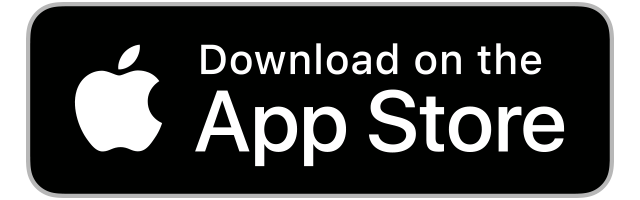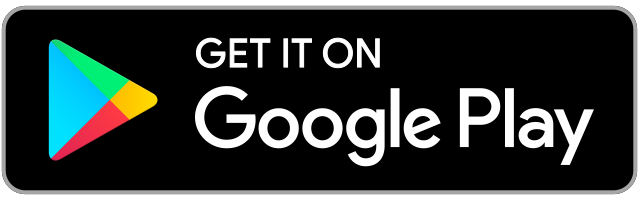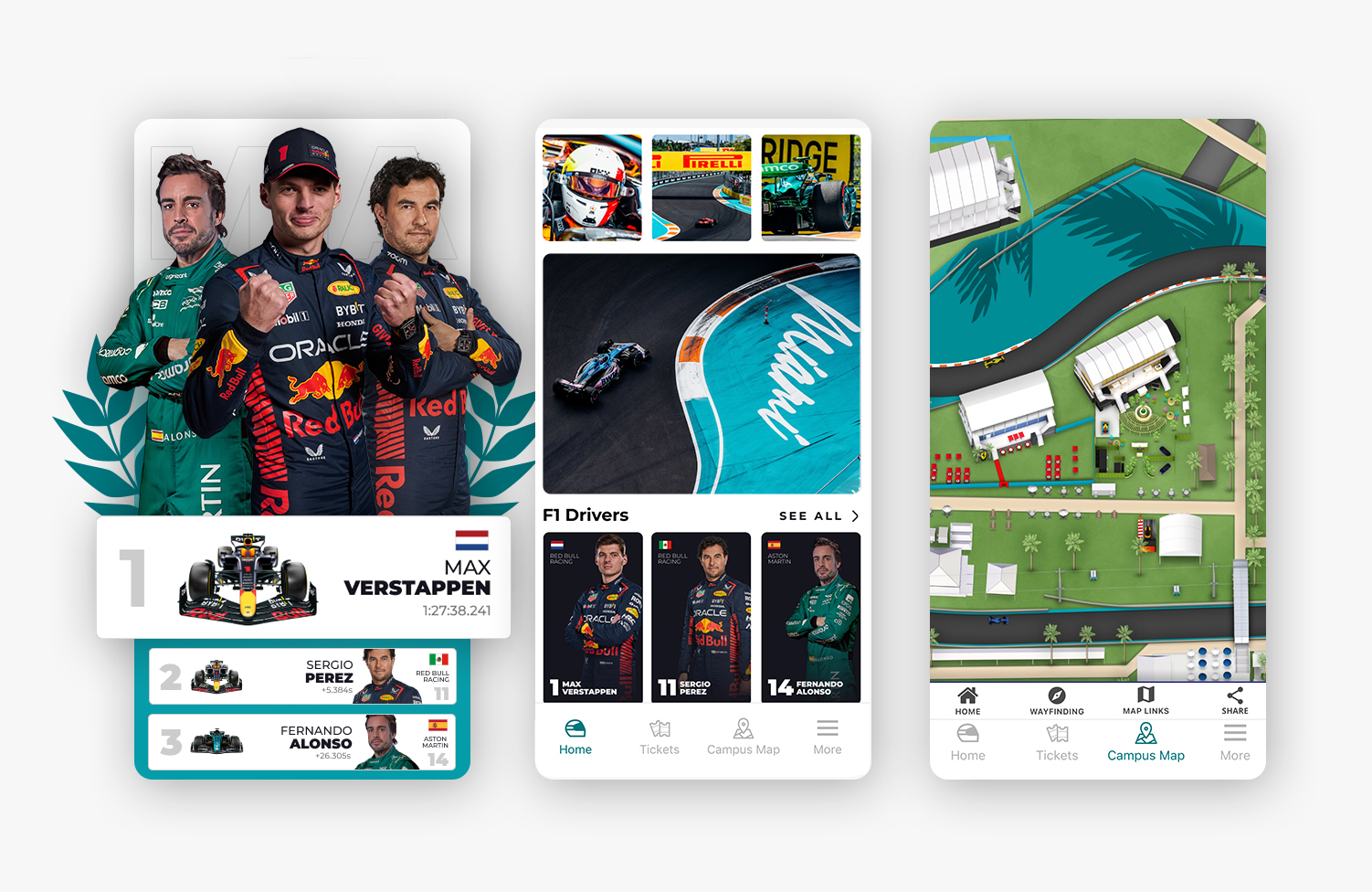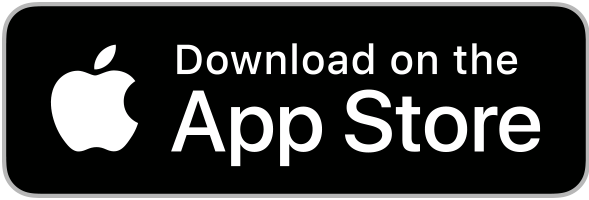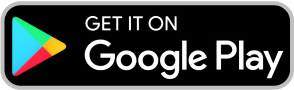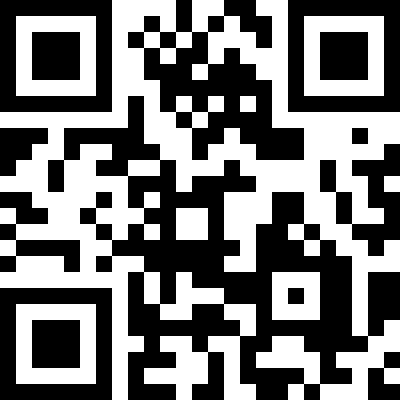Digital Ticketing Guide
All race tickets are digital. For the fastest entry, add tickets to your mobile wallet. Fans can view and manage tickets via the Formula 1 Crypto.com Miami Grand Prix official app.
Step 1: Download and/or update the F1 Crypto.com Miami Grand Prix mobile app in the App Store for iOS, or the Google Play Store for Android
Step 2: Tap on Tickets from the navigation bar
Step 3: Tap Sign In and use the Account Manager or Ticketmaster email used to purchase tickets
Step 4: Select your ticket
Step 5: Tap on View Barcode. We recommend that you add tickets to your wallet for expedited entry
Step 1: When you receive an email from Ticketmaster that you have been sent tickets, click Accept Tickets
Step 2: Sign into your account. If you already have an account with Ticketmaster, you can use your same email address and password as your Ticketmaster account. If you have a Ticketmaster account and do not remember your password click Forgot Password located underneath the password box. If you do not have a Ticketmaster account, click Sign Up at the bottom of the pop-up box
Step 3: Upon signing in, your tickets will automatically be accepted into your account
*Please make a note of your email address and password, as you will use this going forward to view your tickets
Step 2: Select the Transfer button
Step 3: Select the seat(s) you would like to transfer and click Transfer To
Step 4: Select the contact or add a new recipient and select Transfer Ticket
If you have sent your tickets but have realized that you typed the email address in wrong, you may be able to cancel the transfer if the other party has not accepted.
Step 1: Sign into your account and select the event that you would like to forward
Step 2: Click on the ticket you wish to cancel. You should see a transfer pending, and the option to Cancel Transfer
*Please note if you no longer see an option to cancel your transfer, the recipient has already accepted the tickets and you no longer have access to those tickets
Step 3: Confirm your cancel transfer request by clicking Yes and the tickets will revert back into your account
Step 2: Select Sell button
Step 3: Select the seat(s) you would like to sell and click Set Price
Step 4: Create your seller profile
Step 5: Enter the price you would like to list your tickets at, and select Payout Method
Step 6: Enter your payout preferences and you’re done
*Please note that resale funds will be sent to your payout method 7-14 days after the event takes place